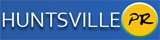I recently install xampp on my desktop computer and encounter a few problems which I was able to overcome. I thought I would post them here with the hope of helping someone avoid some of the dilemmas that I went through. I am doing this, also, because I am forgetful and the next time I have to install Xampp I will have a dandy little resource here.
Let me say this, if you are a web developer or have been dabbling with web development and have not yet explore the usefulness of Xampp, you need to give it a try. Xampp basically gives you the tools and the power to run a full fledged server on your home computer, but more importantly, it gives you the ability to create dynamic database driven websites without the headache of login in and out of your hosting company's account.
I recently install xampp on my desktop computer and encounter a few problems which I was able to overcome. I thought I would post them here with the hope of helping someone avoid some of the dilemmas that I went through. I am doing this, also, because I am forgetful and the next time I have to install Xampp I will have a dandy little resource here.
Let me say this, if you are a web developer or have been dabbling with web development and have not yet explore the usefulness of Xampp, you need to give it a try. Xampp basically gives you the tools and the power to run a full fledged server on your home computer, but more importantly, it gives you the ability to create dynamic database driven websites without the headache of login in and out of your hosting company's account.
Problems with connecting to port 80
After you have installed Xampp on your hard drive, running Mysql, Tomcat, Filezilla, Mercury and other add on components seems to be fairly easy. However, Apache, an essential component needed for your local server may refuse to run. This usually happens because in some cases another program might be using port 80 ( the port Apache is assign to in C:\xampp\apache\conf\httpd.conf ) and Apache is unable to start. To rectify this issue, you will have to assign Apache to another port. Open your httpd.conf file in your apache folder with a text editor such as notepad and look for an instance of port 80 and change to port 81 or 79 and save. If this does not work, look into your server error log to do a further diagnosis as to what specifically is causing the problem. You error log may be located here: C:\xampp\apache\logs\error.log [caption id="attachment_239" align="alignnone" width="547" caption="Apache won't start. Change port 80 to 81 or 79"] [/caption]
[/caption]
Problems with include file
If you are attempting to use an inc or include file (this is almost a given in php or database driven web development) and you are experiencing problems the solution might be a few edits in your php.ini file: C:\xampp\php\php.ini. Open the file in a text editor and search for "allow_url_fopen = off" and change this to on. Also look for "allow_url_include = off" and change this to on as well. This should fix the problem [caption id="attachment_240" align="alignnone" width="674" caption="Turn fopen in php.ini file on to fix include problem"] [/caption]
[/caption]